
The chapter describes playlist and how to use them.
A playlist is a named list of tracks stored by the server. It can be edit by either just its owner or, alternatively, by all users. It can be played as a unit when required.
Playlists fall into three categories:
| Shared | Shared playlists have no owner and can be seen and edited by anybody. |
| Public | Public playlist are owned by their creator and can be seen by anybody. Only their creator can edit them, however. |
| Private | Private playlists are owned by their creator and can only be seen or edited by their creator. |
To bring up the playlist window, select Edit > Edit Playlists from the menu.
To create a playlist, click the Add button in the playlist editor. This will create a pop-up window where you can enter the name of the new playlist and decide whether it is shared, public or private.
Only Roman letters (without any accents) and digits are allowed in playlist names.

You can select the playlist to edit from the left side of the window. Shared playlists are listed first, then the public playlists of each user (plus private playlists that you own).
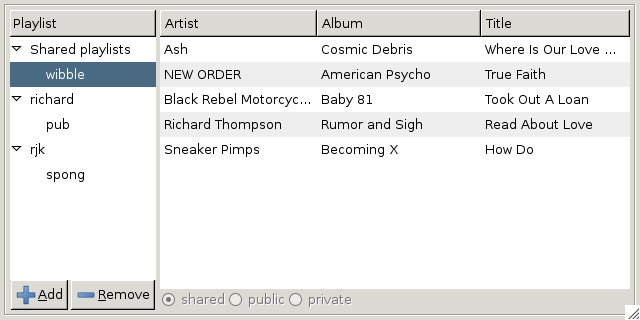
When a playlist is selected, you can edit in the right hand half of the playlist window. The editor is very similar in structure and function to the queue. You can rearrange tracks within it by drag and drop and you can drag tracks from the Choose tab into it.
Right clicking will create a pop-up menu which you can use to play indivudual tracks or the whole playlist, as well as the usual options as found in the Queue tab.

There are three ways to play a playlist: